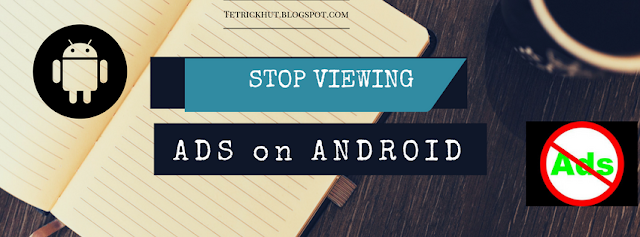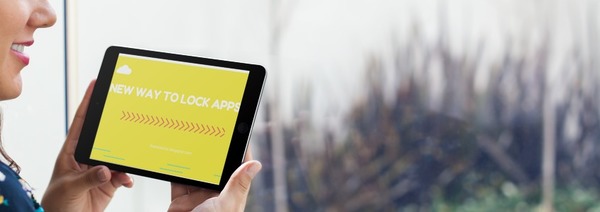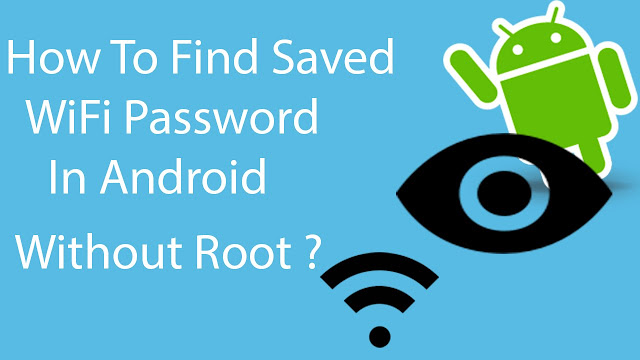How To Maximise The Phone Storage (Easy Way)

Intro Hey guys, now we are here to teach you How to maximize our android phone's storage in the easier way. Well, we had an earlier version which was a lil' bit difficult for some guys. So here we are showing you'll the easiest version of it. Where Does All This Storage Space Go? Most of the space is wasted by the default, pre-installed, system apps in phones. Well, they are some kinda useless for most of the users. If we go to Settings > Storage, we can see there, that these applications use how many space. If you're WhatsApp, it would be great problem as regarding the storage space issue. There will be some unwanted pictures stored in a folder named WhatsApp in your internal storage. Those unwanted pics may include those saying - Good Morning, Good Night etc... which really is not needed. There will be a plenty of them for sure. Not only in Pic form, but also it wastes storage space as creating .thumbnail files which is ki nda junk. Those ar