How To View Saved Wi-Fi Passwords On Android
How To View Saved Wi-Fi Passwords On Android.
METHOD 1To open a system file on Android, we cannot use the stock file explorer that comes pre-installed on the device. We will use ES File Explorer for this task.
Now move up a folder (to the root folder) in ES File Explorer and you will see a directory called data.
Navigate to data/misc/wifi folder and you will find a file named wpa_supplicant.conf.
Tap on the file to open it up and make sure you use ES File Explorer ‘s built-in text/HTML viewer for the task.
In the file you should be able to see the network SSID and their passwords next to it. You can now search for the SSID (network name) and note down the password next to it and close the file.
Please make sure that you don’t edit the file you might start having problems with your Wi-Fi connectivity. There are a certain number of apps listed in the Play Store for the task but it’s better to use this manual method to get the passwords than to install that adware sh**!
METHOD 2[TOOL]
How to install:
1. Download .pdf file from ANDROID FILE HOST
2. Rename it to "wifi" without quotes
3. Copy to /system/bin
4. Set permissions to 755
How to access:
Open terminal emulator and type
Code:
su wifi
Option 1 shows all wifi networks on which you are connected
And below you will see the option for exporting to sdcard.
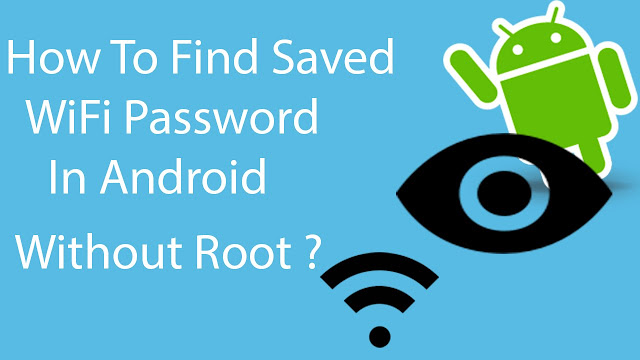


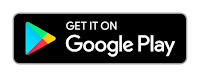


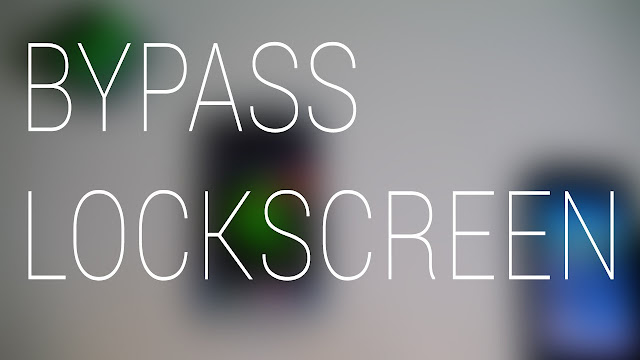

Comments
Post a Comment