How To View Saved Wi-Fi Passwords On Android
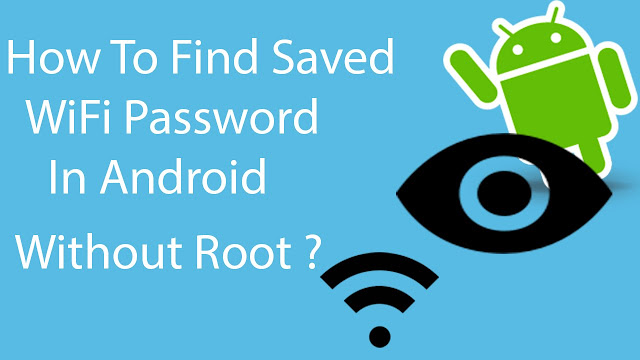
How To View Saved Wi-Fi Passwords On Android. METHOD 1 To open a system file on Android, we cannot use the stock file explorer that comes pre-installed on the device. We will use ES File Explorer for this task. Now move up a folder (to the root folder) in ES File Explorer and you will see a directory called data . Navigate to data/misc/wifi folder and you will find a file named wpa_supplicant.conf. Tap on the file to open it up and make sure you use ES File Explorer ‘s built-in text/HTML viewer for the task. In the file you should be able to see the network SSID and their passwords next to it. You can now search for the SSID (network name) and note down the password next to it and close the file. Please make sure that you don’t edit the file you might start having problems with your Wi-Fi connectivity. There are a certain number of apps listed in the Play Store for the task but it’s better to use this manual method...
