How To Remove ADS From Your Phone
Most Apps we install fom playstore are totally free, right? Most of the free apps contains advertisments, and unfortunatley Playstore doesn't provide us with a good adblock app to completly remove ads from apps. Here we are going to see how to block ads from apps and websites.
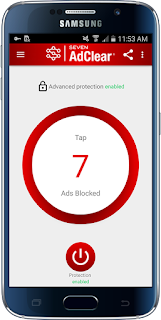 AdClear is the premier non-root adblocker for Android users.
AdClear’s technology filters out advertisers before they invade your browsing or app
experience.
AdClear is the premier non-root adblocker for Android users.
AdClear’s technology filters out advertisers before they invade your browsing or app
experience.
1. Open settings and on security option tick mark the
Allow installation from Unknown Sources.
2. Open the downloaded app and click install.
3. Now there will not be ads from any where on your device.
Ad Clear is not available on Google Play! It was removed by Google due to Violation of section 4.4 of the Developer Distribution Agreement.

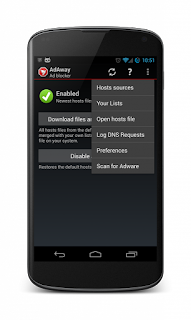 An ad blocker that uses the hosts file. The hosts file contains a list
of mappings between hostnames and IP addresses. When an app requests an
ad, that request is directed to 127.0.0.1 which does nothing. There are
options to run a web server to respond to blocked hostnames and to
direct requests to the IP address of your choosing. You can download
hosts files from the app but it is possible to use your own and to add
certain sites to the white- and black-lists.
An ad blocker that uses the hosts file. The hosts file contains a list
of mappings between hostnames and IP addresses. When an app requests an
ad, that request is directed to 127.0.0.1 which does nothing. There are
options to run a web server to respond to blocked hostnames and to
direct requests to the IP address of your choosing. You can download
hosts files from the app but it is possible to use your own and to add
certain sites to the white- and black-lists.
AdAway is an open source ad blocker for Android using the hosts file. It needs Android >= 2.1 and ROOT access.
AdAway will not work reliable when on Mobile Networks like 3G.
You can deactivate that proxy by going to your selected APN (On Android 4: Wireless and networks -> More… -> Mobile Networks -> Access Point Names) and remove the value in the proxy field.
Requirements
ALSO READ:- HOW TO REMOVE SYSTEM APPS WITHOUT ROOT.
Method 1[No Root]
Lets use this app to block ads and no root is required for its working.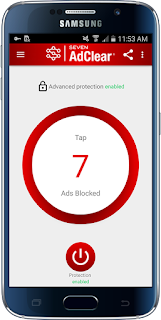 AdClear is the premier non-root adblocker for Android users.
AdClear’s technology filters out advertisers before they invade your browsing or app
experience.
AdClear is the premier non-root adblocker for Android users.
AdClear’s technology filters out advertisers before they invade your browsing or app
experience.
Adblocker is the best in the market at blocking YouTube ads, and the
first on Android to block encrypted ads.
As a bonus, adblocker saves battery,
bandwidth, and
loading times for users, and keeps users safe from malware-infected ads. The best
part: it’s
free. If you want to keep advertisers out, AdClear’s here for you.
HOW TO INSTALL?
Follow these 6 simple steps to install our ad blocker for Android
1. Open settings and on security option tick mark the
Allow installation from Unknown Sources.
2. Open the downloaded app and click install.
3. Now there will not be ads from any where on your device.
Ad Clear is not available on Google Play! It was removed by Google due to Violation of section 4.4 of the Developer Distribution Agreement.
Method 2 [root]

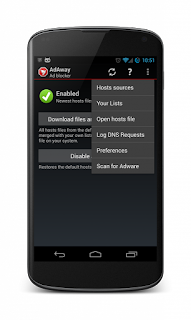 An ad blocker that uses the hosts file. The hosts file contains a list
of mappings between hostnames and IP addresses. When an app requests an
ad, that request is directed to 127.0.0.1 which does nothing. There are
options to run a web server to respond to blocked hostnames and to
direct requests to the IP address of your choosing. You can download
hosts files from the app but it is possible to use your own and to add
certain sites to the white- and black-lists.
An ad blocker that uses the hosts file. The hosts file contains a list
of mappings between hostnames and IP addresses. When an app requests an
ad, that request is directed to 127.0.0.1 which does nothing. There are
options to run a web server to respond to blocked hostnames and to
direct requests to the IP address of your choosing. You can download
hosts files from the app but it is possible to use your own and to add
certain sites to the white- and black-lists.AdAway is an open source ad blocker for Android using the hosts file. It needs Android >= 2.1 and ROOT access.
AdAway will not work reliable when on Mobile Networks like 3G.
You can deactivate that proxy by going to your selected APN (On Android 4: Wireless and networks -> More… -> Mobile Networks -> Access Point Names) and remove the value in the proxy field.
Requirements
- Android version: 2.1
- ROOT required
- Read/Write access on system-Partition
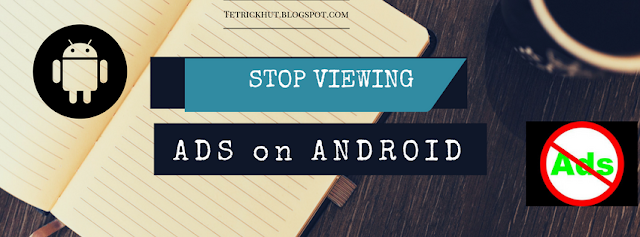


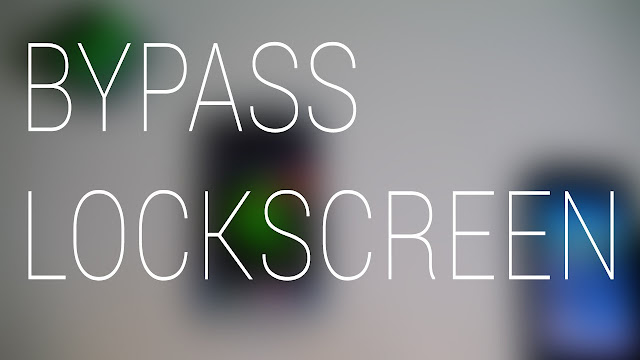

Comments
Post a Comment