GOOGLE PLAY ERRORS AND SOLUTIONS
SOLUTIONS FOR GOOGLE PLAY ERRORS
We all got this ERROR message on PLAY STORE. The most common solution is by clearing play store app data. Here is the list of ERRORS and its cause, solutions.
Google Play - Error 924
Problem
This Error usually occurs when trying to download large sized applications. The app downloads, but the error message is displayed, saying that the installation was unsuccessful due to an errorSolution
Head to Settings-> All -> Google Play Store ->Uninstall updates. Once you've done this, try downloading the app again. |
| Clearing google playstore app data |
Google Play - Error 110
Problem
The application cannot be installed.Solution
Open Settings ; Applications -> All ; Google Play Store -> Clear cache. If the problem still occurs, try downloading the app from the Play Store website.Google Play - Error 940
Problem
Application cannot be downloadedSolution
It can be solved by simply restarting the device. If the problem still continues, then follow these steps:- Go to Settings - Applications -All - Google Play Store - Clear cache
- Go to Settings - Application - All -Downloads / Download manager- Clear data
- Plese do the same for these- 'Google Services Framework', 'Google Apps', 'Google Hangouts', 'Checking Service'.
Google Play - Error DF-BPA-09 'Error Processing Purchase'
Problem
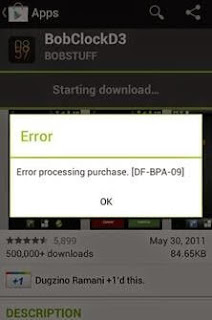 Google Play Error Processing Purchase DF-BPA-09 usually occurs while trying to download an app. This problem won’t go away if you simply try downloading again.
Google Play Error Processing Purchase DF-BPA-09 usually occurs while trying to download an app. This problem won’t go away if you simply try downloading again.Solution
The problem is not with the device , it is by Google Play itself, so we’re hoping it will be fixed in the future updates.Still we can do our part.- Open Settings on device
- Select Apps or Applications Manager (the name may vary depending on your device).
- Swipe to the All column.
- Select the Google Services Framework
- Finally, click on Clear data.
Google Play - Error 194
Google Play - Error 194
Problem
Error caused when trying to download games or apps from the Google Play Store.Solution
One solution is to clear the cache data for Google Play Services and the Google Play Store.- Go to Settings > Apps or Application Manager
- Scroll across to All and then down to the Google Play Store app.
- Open the app details and tap the Force stop button.
- Next tap on the Clear data button.
Google Play - Error 495
Google Play - Error 495
Problem
Problem downloading or updating apps from Play StoreError 495 in particular is encountered when an Android user attempts to Install any App or Game over Wifi but when the same is downloaded over Mobile Data the error does not appear and vice versa, so if you are trying to install or download the application from mobile data and getting this error try doing it in WiFi and if you are getting the error while downloading from WiFi try using Mobile Data which might solve your problem,.Solution
Delete your Google Play Store data in Settings-> Apps-> All ->Google Play Store -> Clear data. Delete data from Google Services Framework as well (note: this will assign a new Google ID to your device, as if you had factory reset it, meaning your Google apps may temporarily act up afterward).Activate Access Location in Google Settings App:Settings > location access > enable access to my location > activate GPS Delete your Google account on the device, reboot your phone and re-add your Google account in Settings > Accounts > Add Account > Google Account.
Google Play - Error 941
Google Play - Error 941
Problem
Interruption during update.Solution
Go to Settings-> Apps-> All ->Google Play Store -> Clear data. In the previous menu, scroll down to Download Manager and press Clear cache and Clear data for that too. Try the update again.
Google Play - Error rh01
Google Play - Error rh01
Problem
Error retrieving information from server.Solution
Go to Settings-> Apps-> All ->Google Play Store -> Clear data and Clear cache. Do the same for Google Services Framework.Remove and re-add your Google account, restart your device and then re-add your account.
Google Play - Error rpc:s-5:aec-0
Google Play - Error rpc:s-5:aec-0
Problem
Error retrieving information from server.Solution
Go to Settings-> Apps-> All ->Google Play Store -> Clear data and Uninstall updates. Do the same for Download Manager and Google Services Framework.
Google Play - Error 504
Google Play - Error 504
Problem
App could not be downloaded due to an error.Solution
The usual, Settings-> Apps-> All ->Google Play Store -> Clear data. Also Clear cache and Clear data for Google Services Framework.Try removing your Google Play account
Google Play - Error 505
Google Play - Error 505
Problem
Two or more apps with duplicate permissionsSolution
You need to find out what app has the same permissions as the one you're trying to install and uninstall the problem app. To do this, find the APK file for the app you are trying to install and attempt to restore the app using a Lucky Patcher backup. The tool should present a window alerting you to which app is producing the conflict. This is the app you need to uninstall.Google Play - Error 491
Problem
Downloads and updates impossible.Solution
 Method 1: Delete and re-add your Google account
Method 1: Delete and re-add your Google account
Remove your Google account by going to the Settings for your device, then Accounts and Google. Hit Remove account. Reboot your Android and add the account once again. Next, in the Settings, go to Apps and swipe to All. Scroll down to Google Services, then click Clear data and finally Force stop.Method 2: Clear App Data
- Open Settings
- Go to Apps
- Scroll down to Google Pay Services and open it
- Clear data and cache
- Do the same thing for the Google Play Store
- Restart your phone
- Open Google Play Store, let it sync, and you should be able to download whatever app was giving you error 491
Method 3: Wipe Cache
This method requires that you can go into a recovery mode like Clockworkmod Recovery.- Reboot into recovery
- Wipe cache partition
- Go to Advanced >> Wipe Dalvik Cache
- Now go back and Reboot system
- Rerun Google Play Store and update or install your app.
Google Play - Error 498
Problem
Interruption of downloads from the Google Play Store.Solution
The problem is that the cache of your device is full.Delete unused applications and files.
Try a different Google account in your Google Play Store. For this:Open Google Play Store
Go to settings >> Accounts>> Choose Account or add new account
Restart your smartphone in recovery mode by pressing the volume down, power and home buttons (for Samsung devices), or volume down and power (for most other devices).
This mode provides a few more options. Select Wipe cache partition by navigating between options with the volume rocker. Confirm using the power button.
Google Play - Error 413
Problem
Downloading applications or updates becomes impossible. If you use a proxy, remember that it may cause problems with the operation of the Google Play Store.Solution
In Settings, find Apps (or Application manager), then swipe to All. Scroll down to Google Services and tap on Clear data and then Force stop. Do the same with the Google Play Store app and clear the cache from your internet browser.Google Play Store - Error 497
Problem
Difficulty updating installed appsSolution
Clear out your Play Store data. Settings-> Apps-> All ->Google Play Store -> Clear data -> Uninstall updates.Disable your SD card, if you have one.
If your phone is rooted, you can delete the app's APK and reinstall it. To do so, open up Root Explorer, or a similar application, and navigate to System / app > Mount R / W > Delete application. Or you can play it safe and rename the offending APK to to something like GoogleSearch.apk.backup, so you can revert it if anything goes wrong.
Google Play - Error 921
Problem
You can’t download an app.Solution
Try deleting the cache of the Google Play Store application. If this doesn’t work, delete all the Play Store application data, but please be advised that this will consequently delete all the settings that you’ve already made. As a last resort, remove your Google account, restart the device and enter it again.Google Play - Error 919
Problem
Downloading the app works but it does not open once downloaded.Solution
Try clearing the cache of the playstore appThere is simply no more space on your Android. Eliminate all unnecessary data, such as music, videos or large applications.
Change your APN (access point name) settings.Go to menu > settings > wireless and networks > mobile networks > access point names.
Google Play - Error 961
Problem
Problems when installing Android apps from the Play Store.Solution
First, get a refund from the Play Store, which you can do within 15 minutes of purchasing. To do this, select the repayment option in the Play Store. Next, go into the Settings of your device and choose Applications and swipe left until you see All apps. Now scroll down to Google Play and choose it. Here, select Clear cache. If the problem persists, choose Clear data as well.Google Play - Error 911
Problem
You can't download an app.Solution
Go to Settings, Apps, then swipe to All and scroll down to Google Services. Here, select Clear data.If you're on Wi-Fi connection requiring a web page login, ensure you are still logged in.
Try another Wi-Fi network.
Switch from Wi-Fi to mobile network data services. Only do this if you are comfortable using up data on your mobile plan.
Google Play - Error 920
Problem
You can't download an app.Solution
Turn your Wi-Fi off and back on again, and then try to download or update the app.Remove your Google account, restart your device and add your account back again in the app Settings. You could also try using an alternative account.
Go to Settings ->Apps ->All -> Google Play Store and select both Clear data and Clear cache and finally Uninstall updates. Restart your device, open Google Play Store and try to download the app again.
Google Play - Error 906, 907 and 963
Problem
This usually occurs predominantly on HTC One M8 and M9 devices when trying to download or update an app through the Play Store.Solution
Head to Settings ->Applications -> All -> Google Play Store ->Clear cache. Go back to the previous screen and then select Downloads / Download Manager -> Clear data.Disable your SD memory card. Go to Settings -> Storage ->Unmount SD card -> OK. Head back to the Play Store and try downloading or updating the app again. If it works, head back to Settings > Storage > Mount SD card.
Move the app to your device's internal memory. Go to Settings -> Applications -> All ->(app causing the problem) ->Move to internal memory. Head back to the Play Store, try downloading or updating the app again, and if it works, move it back to the SD card.
Google Play - Error -24
Problem
Unknown.Solution
You need a root manager to solve this one. If you have one, navigate to Data/data. In this , locate the package name of the app causing trouble (this can be found by looking at the URL of the app on the Play Store website). Delete the entire folder. Try reinstalling the app.Google Play - Error rpc:aec:0]
Problem
You can't download an app.Solution
Remove your Google account. Remove all synced accounts. Go to Settings -> Apps -> All -> Google Play Store and select Clear data. Restart your device and try again.Google Play - Error RPC:S-3
Problem
You Can't download an app.Solution
Remove Google account and re-add it, or try an alternate account.Google Play Error - 403
Problem
The download is impossible and the request is 'forbidden'. This usually happens when two Google accounts are used to buy applications on one device.Solution
Go the Google Play Store with the a Google account. Uninstall the application in which the error occurs. Try agin to install and click the purchase button.Clear the proxy set up, by going into the Settings, then choose Wireless and Networks (or More networks) and then Mobile Network. Select APN, which stands for Access Point Name and hit Clear Proxy Option. You can always reinstate the proxy afterwards.
Google Play - Error 492
Problem
It’s impossible to install an application because of the Dalvik cache.Solution
To solve this issues try this.Under Settings, open Apps, then swipe to All and scroll down to Google Services. Here, click on Clear data and then Force stop. Do the same on the Google Play Store app.Note: If the problem is not solved, try deleting the Dalvik cache. To do this, enter the custom recovery mode. Another solution is to complete a data wipe/factory reset. This option applies to all users and can be done in recovery mode. Beware, it will wipe your data so make sure you have backed up everything you wish to keep.
Format SD card:Corrupted SD cards can also be the cause for Error 492. and if you have tried all the methods mentioned above and are still facing the same error you can try to format your SD card to fix this error, but make sure that you have a complete back up of your SD card memory on your Laptop or PC.
Reinstall Apps:If you are facing Error 492 while Updating or Installing Apps from Google Play Store then try this to see if you can fix this error.
If you are Installing the App for the first time – Cancel download , close Play Store and try Installing the app all over again.If you are Updating the App – Click on OK of the pop up box and then Uninstall the App which you were updating and Reinstall it all over again which might fix the error 492.
Common Errors
 Insufficient Storage : Your phone should have sufficient storage space left to download and install apps from Google play,or else apps won’t be installed. So free some space before installing apps.
Insufficient Storage : Your phone should have sufficient storage space left to download and install apps from Google play,or else apps won’t be installed. So free some space before installing apps.Solving The Low Storage Problem
You will start a prompt of error 927 in play store when your android phone’s storage becomes 80% used. However in this storage space you can install few more apps, but this space is reserved by android for other android apps, so the play store app would not download any apps.Try clearing some data on high sized apps.If the problrm still continues get the apk filles of apps.
Just download the apk and install it on your phone, you will not any error.
If your phone is running short of internal storage then either free up space or buy a new android phone with at least 16 GB of internal storage. If you are an experienced user then you may root your phone to increase internal storage.




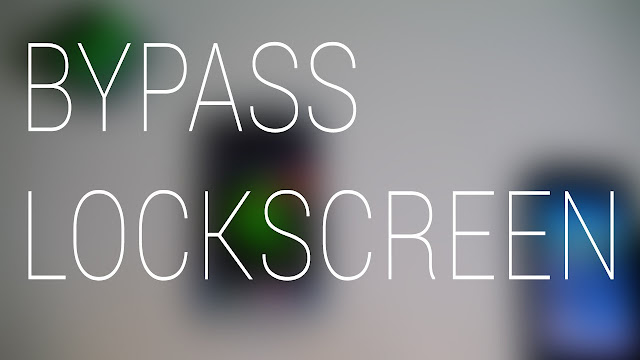

Comments
Post a Comment