Reverse Tethering
HOW TO REVERSE TETHER USING A USB CABLE
With this simple trick you can share the Internet connection of your PC to your Android mobile.
Does Wi-Fi eats your battery ? Don't want to spend your money on mobile data packs ? Do you have a good internet connection on your PC? Do you want to charge your phone while browsing internet ? If your answer is yes , then you should try reverse tethering .
Here, we will guide you on how to use reverse tethered internet using a USB cable
Requirements:
1. Rooted android phone with USB tethering capability .
2. PC with internet connection
3. USB cable
4. Terminal emulator application on your phone
Step 1 : Connect your phone to the PC using the USB cable and enable USB tethering .
Step 2 : Wait for windows to install the drivers . If you have already installed drivers , skip this part .
Step 3 : Enable USB debugging from Settings>Developer options>USB debugging.
Step 4 : Open network and sharing center in your PC and open "Change adapter settings" .
Step 5 : Right click on the connection you want to share and click properties .
Open sharing tab and check the box "allow other network users to connect
through this computer's Internet connection " and click OK .
Step 6 : On your phone , open terminal emulator app and type "su" . You can see the "$" symbol has changed to "#" . If not , check whether your phone is rooted properly .
Step 7 : Type in the following code :
netcfg usb0 dhcp
Note : Your device name will be usb0 or rndis0 . Use accordingly .
Note : If internet connection is not available , you may use the alternate method instead of the automatic dhcp method . Alternate method is stated below .
Alternate method:
Type the following in terminal emulator
ifconfig usb0 192.168.137.2 netmask 255.255.255.0
route add default gw 192.168.137.1 dev usb0
For Mac user:
Replace 192.168.137.2 with 192.168.2.2 and 192.168.137.1 with 192.168.2.1
For Linux users:
Replace 192.168.137.2 with 10.42.0.2 and 192.168.137.1 with 10.42.0.1
Installation of the Xposed framework:Download the Xposed Installer APK and install it
Launch the Xposed Installer, go to the "Framework" section and click on "Install/Update"
Reboot
4.Done!
If app_process jumped back to an older version (or none at all), you probably have a ROM with S-On or similar, which reverts any changes to /system after a reboot. Use installation via recovery in such cases.
Installation of any modules:
- Download <module>.apk (e.g. via the builtin repository browser) and install it
- Launch the Xposed Installer and go to the "Modules" section (you will also get there if you click on the notification warning you that the module is not enabled yet)
- Enable the module by checking the checkbox
- Reboot
- Done!









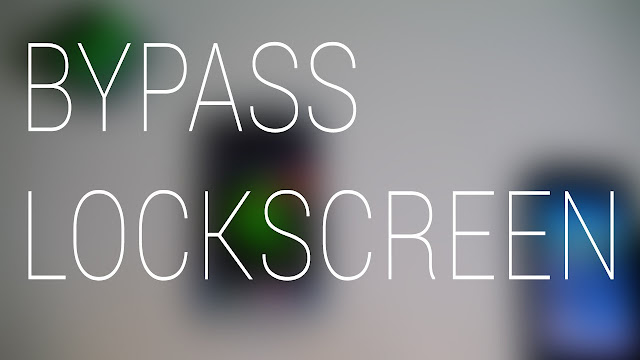

Comments
Post a Comment